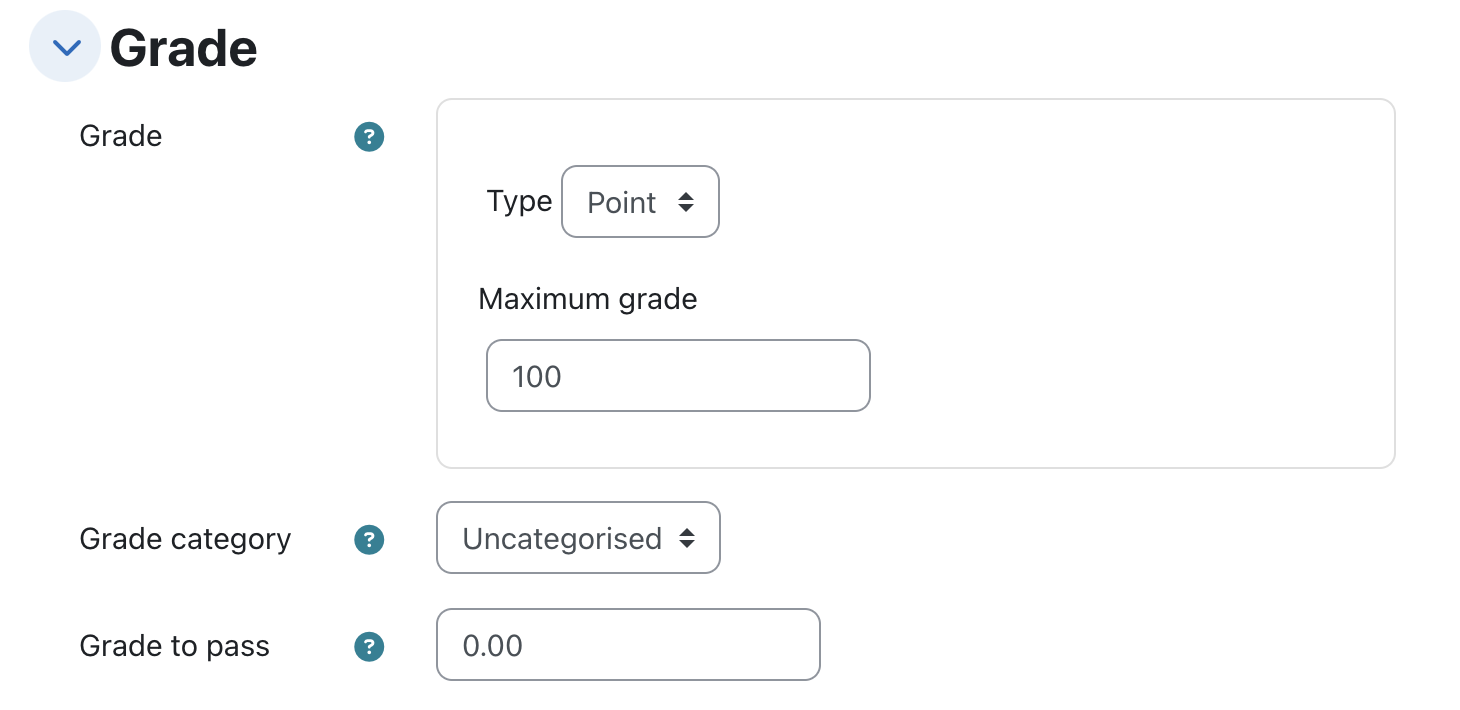Quizzes
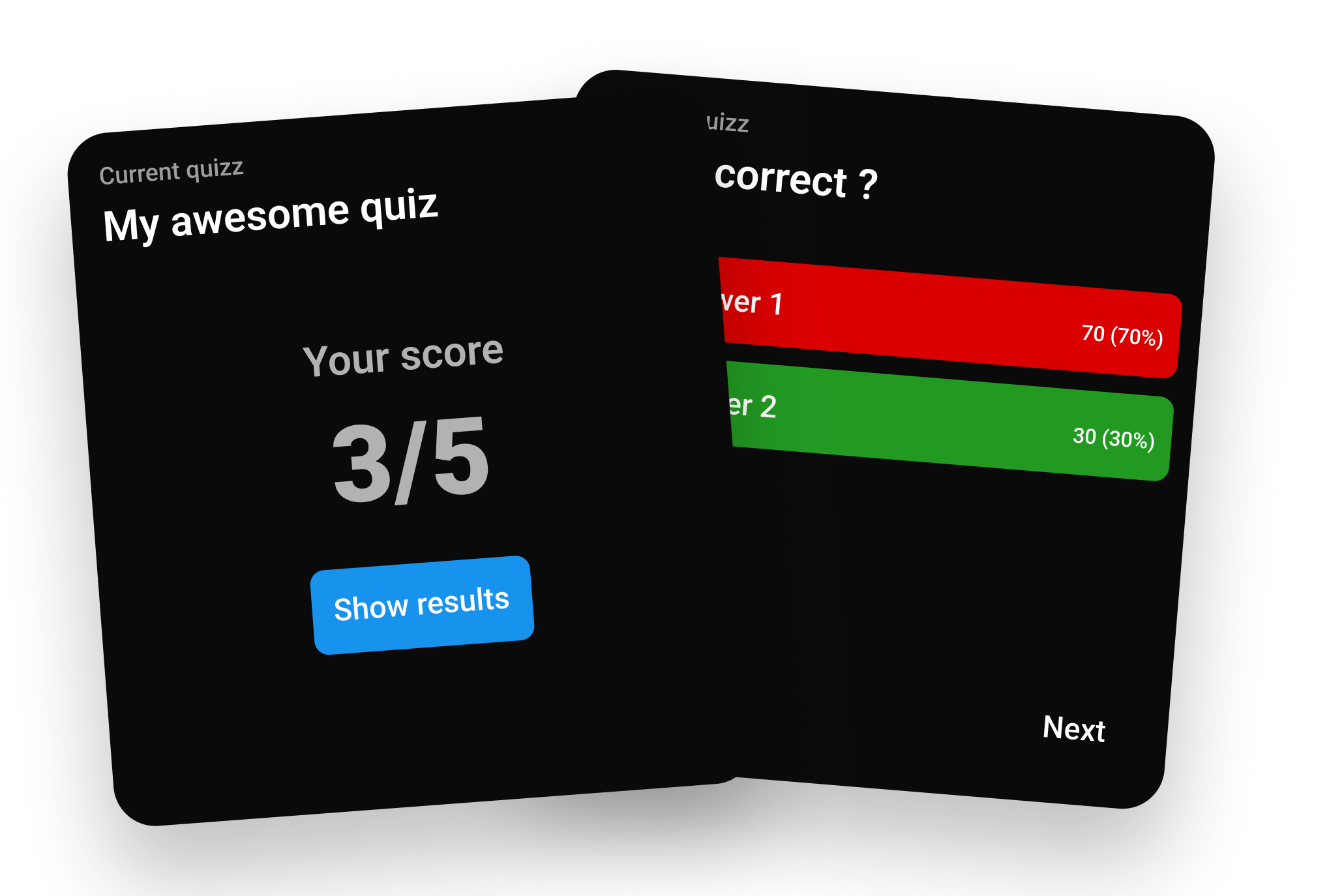
Quizzes are perfect for testing the knowledge of your audience. You can create quizzes during your presentation and see the results in real-time.
Create a quiz
When you create a quiz, you can add up to 10 questions. Each question should have at least one correct answer.
You can add as many answers as you want for each question.
Quiz results
When Show results on presentation is enabled, attendees can see their results once they have submitted their answers. This also displays the average score of the quiz in your presentation.
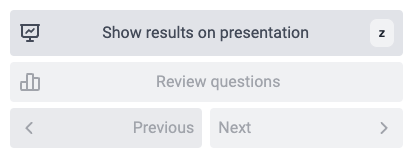
WARNING
Attendees cannot change their answers once they have submitted the quiz.
Questions review
You can review the quiz answers by clicking the Review questions button in the Event manager. Use the next/previous buttons to navigate through the questions and review your audience's answers. This only affects your presentation view; attendees can independently navigate through the questions on their devices.
LTI Assignment and Grade Services (Moodle)
Only on self-hosted version
This feature is available on the self-hosted version of Claper and is not yet available on the Cloud version.
See LTI integration for more information about LMS integration.
Every quizzes you create will be available on your LTI tool in Moodle, as a column, if the event is linked to a resource.
If an attendee submit quiz answers, he will receive a grade in Moodle.
Enable grades
When you create a resource on your LMS (Moodle for the example), be sure to enable grade of type Points with maximum value of 100.